

New -- Opens a new blank file in the editor pane without raising a dialog.
New in project -- Allows you select a file and add it to the currently open project.
Open... -- Opens the system's file dialog, select a file, click OK and the file will be opened in the editor pane.
Open Remote file... -- Opens the above dialog which allows you to double click a remote FTP or SFTP server, select a file then click OK to open the file into the editor pane.
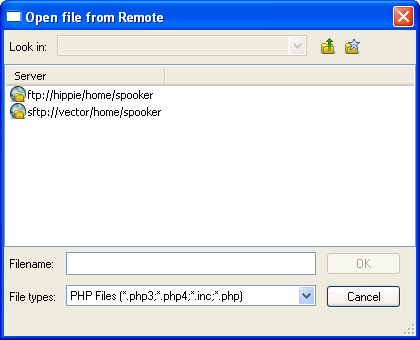
Close -- Closes the active file in the editor pane.
Close All -- Closes all opened files, if a file has been modified from the version on disk it will prompt the user to save before closing, if the file is new it will open a Save As... dialog box if you wish to save the file.
Save -- Saves the currently selected file in the editor pane, if the file has not been given a name previously the Save As dialog will be opened allowing you to save the file under a specific name.
Save As -- Opens the Save As... dialog box which allows you to save a currently open file under a different name.
Save All -- Saves all the currently open files that have already been saved with filenames, it will open a Save As... dialog box if the files have not been saved before allowing you to give it a filename.
Save to Remote -- Opens the above dialog which allows you to double click a remote FTP or SFTP server, select a file then click OK to save the current file in the editor pane.
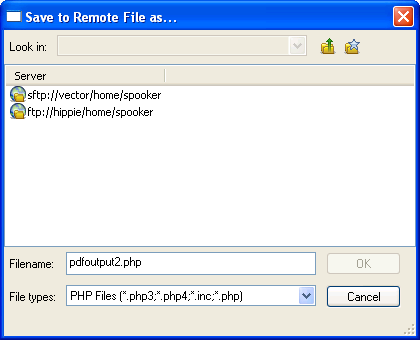
Print Setup -- The Print setup menu displays the following submenus:

Printer Setup -- Bring up the default printer setup dialog as offerred by the operating system.
Recent Files -- Opens whichever recently used file you have single clicked into the editor pane without raising a dialog.
Recent Projects -- Opens whichever recently used project you have single clicked into the editor pane without raising a dialog.
Exit -- Completely exits the program.
© 2004, Maguma GmbH, All Rights Reserved
All content provided in this document belongs to Maguma unless noted as the property of another company, institution or person.
Reproduction is not allowed without consent by a representative of Maguma GmbH. Please contact info@maguma.com with any queries.